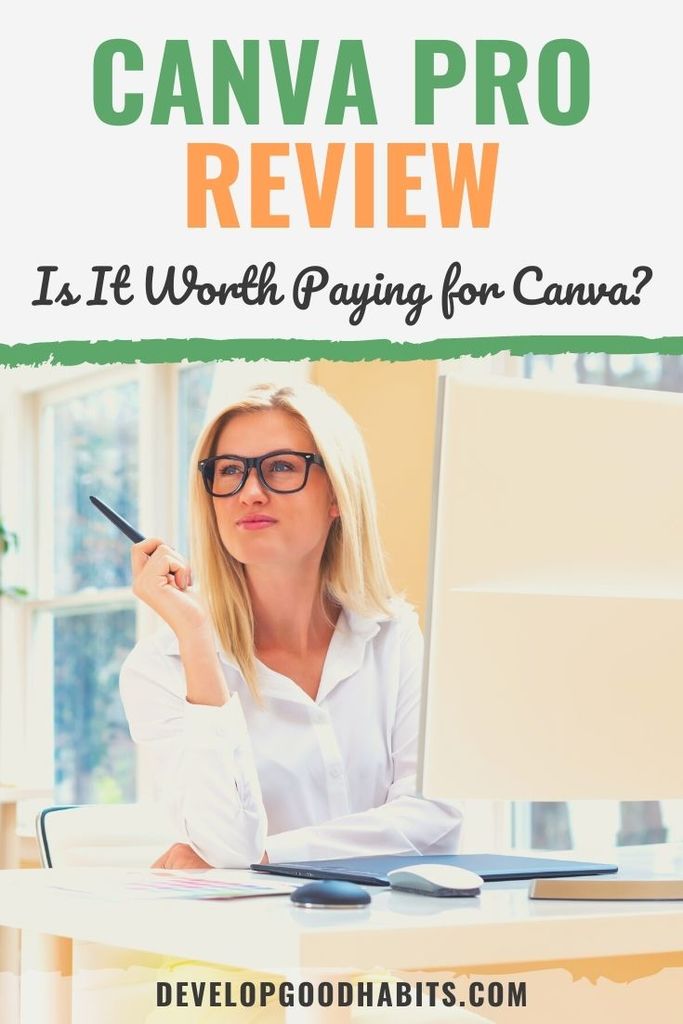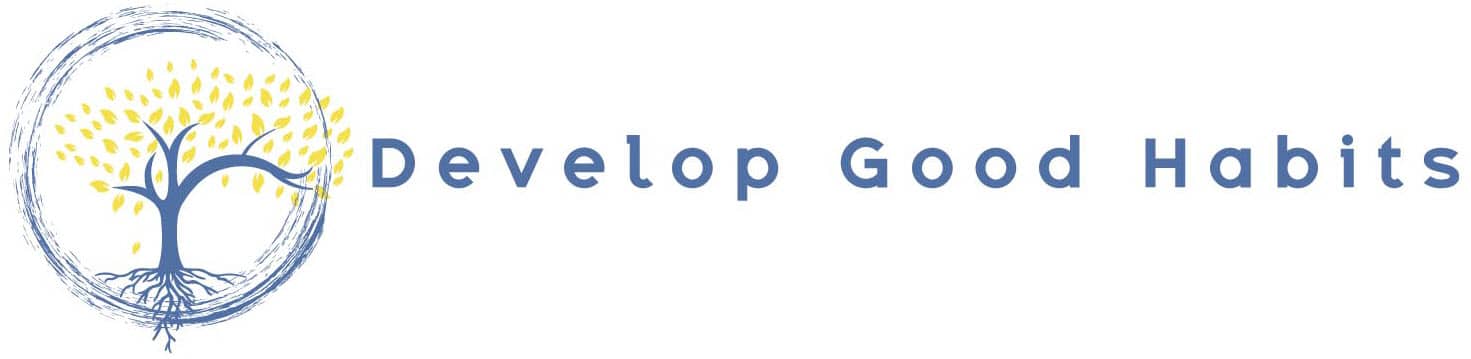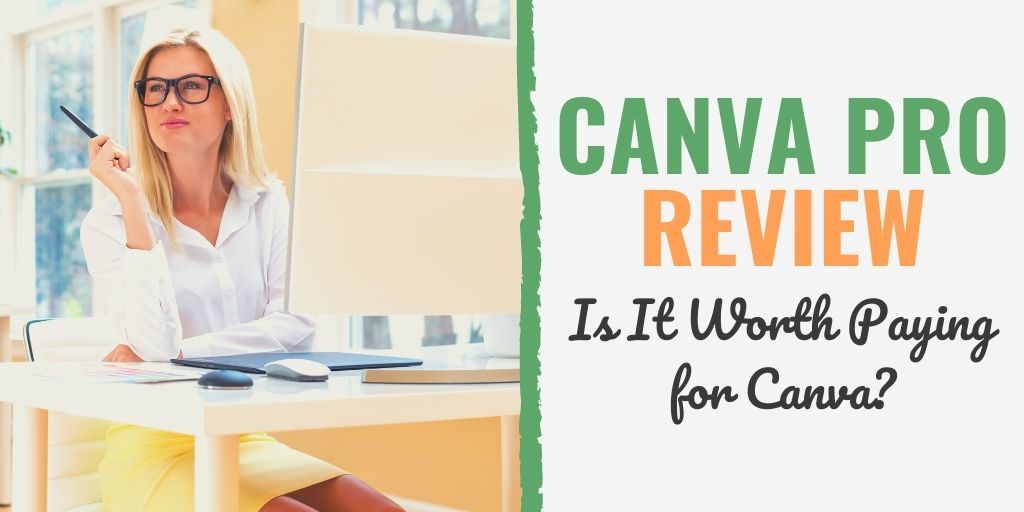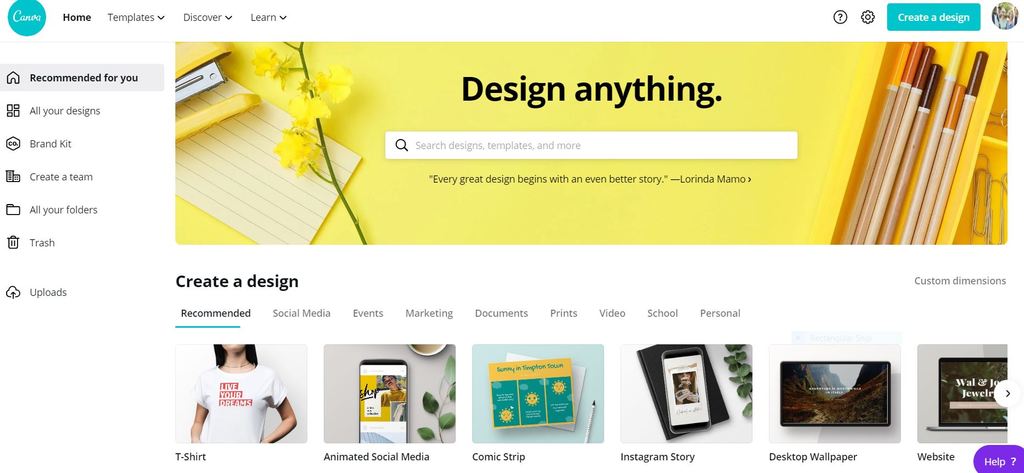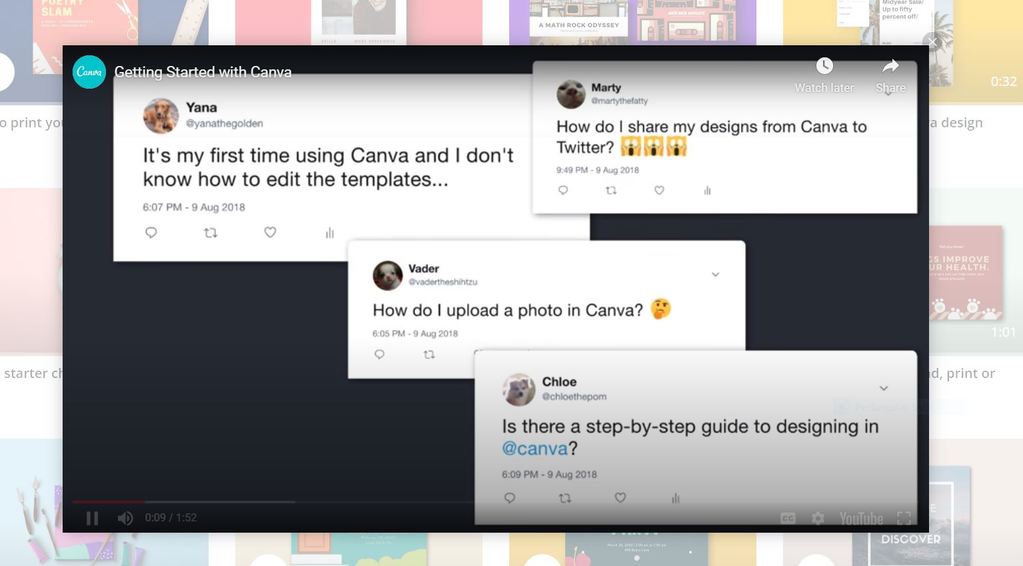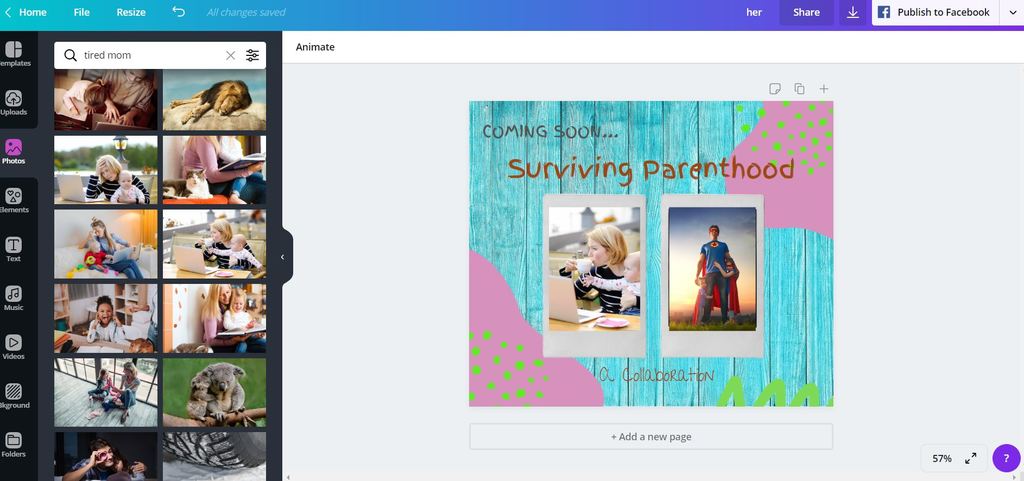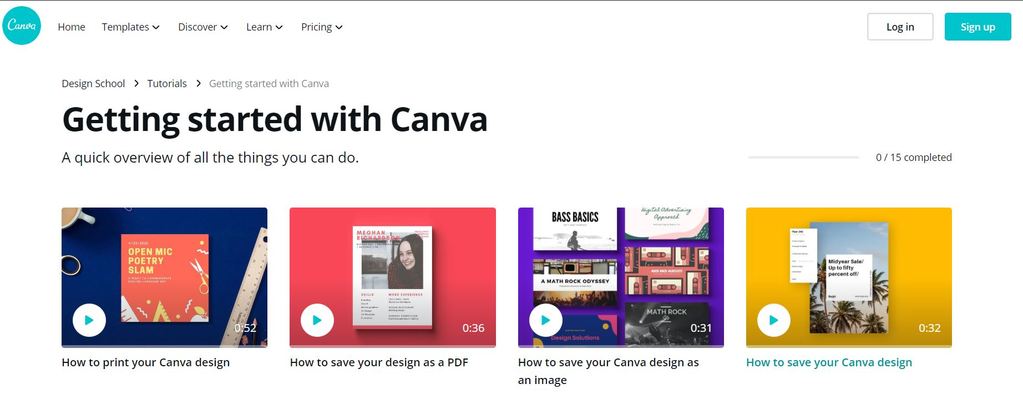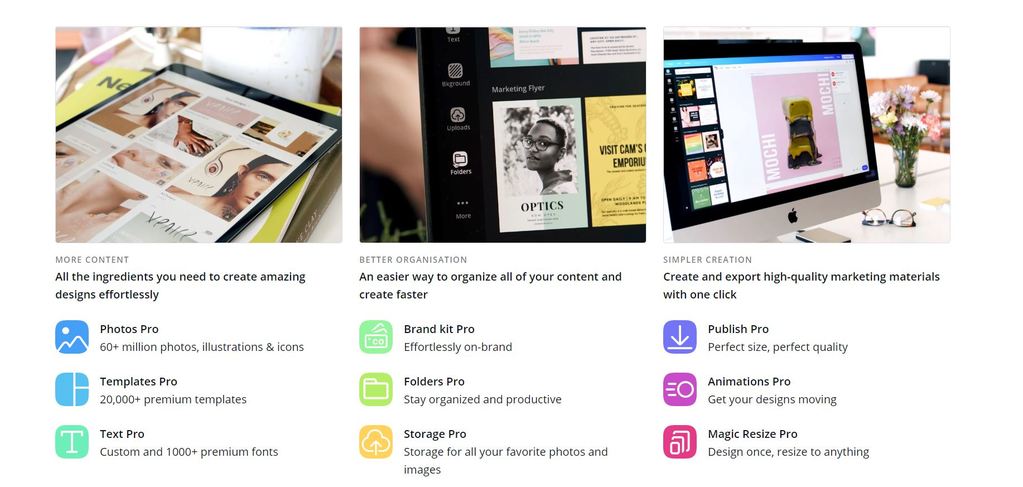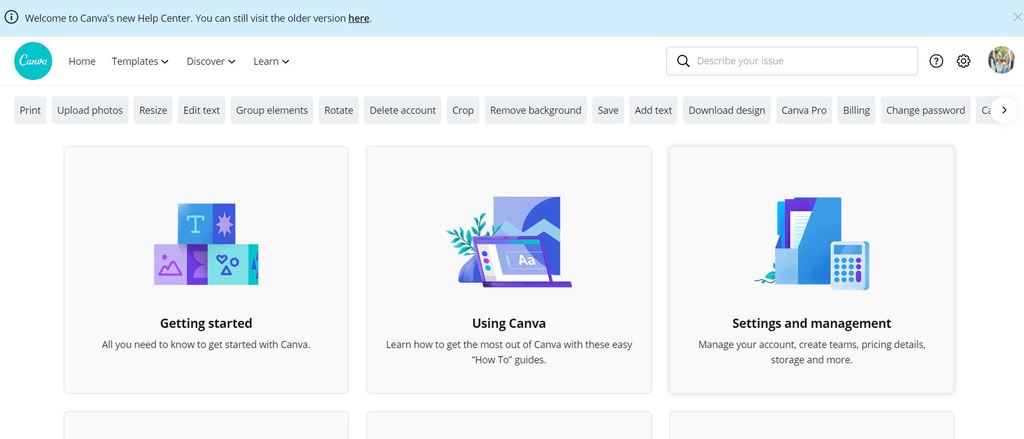There might be affiliate links on this page, which means we get a small commission of anything you buy. As an Amazon Associate we earn from qualifying purchases. Please do your own research before making any online purchase.
Have you ever wondered if you have what it takes to be a graphic designer?
Or just somebody who can put together their own blog, website, social media page, business cards, invitations, t-shirts….
Well, now you can stop wondering and actually give it a go with the Canva Graphic Design Tool, an online resource designed for people with little to no graphics experience.
Wait!
Before you shake your head or roll your eyes… I know what you’re thinking.
You’ve tried design programs before… Photoshop, InDesign, Xara Xtreme or CorelDraw. They didn’t work for you. I get it.
But you haven’t tried Canva… and Canva is a game changer.
In this Canva review, I’ll cover:
Not only will my review answer your questions about Canva, but I can almost guarantee I’ll convince you to give it a try for free.
And then you’ll want to upgrade to Pro.
But let’s not get ahead of ourselves… here’s the 411 on Canva.
I. What is Canva?
Canva is an online design platform that lets you create a wide range of visuals, both for print and online use.
Simply sign up using gmail, facebook or another email… and you’re ready to get started.
When you first log on, there appears to be a lot happening on the screen.
While I have dabbled in the Adobe suite in the past… making brochures, newsletters and flyers, etc… I still consider myself somewhat the newbie when it comes to graphic design.
That being said, given the business of the home screen, I decided to watch a few of the tutorials so as to not waste tons of time clicking around aimlessly.
Canva is basically all about the drag and drop… which my five year old can do, so I’m guessing you can too.
Once you choose to create a design, a menu pops up with popular templates; however, you can also choose to customize a design.
Located to the left of the toolbar are actual words, which is a step up from the programs of yore such as InDesign, which utilized icons as directives.
By using actual vocabulary, Canva makes things much easier to follow when applying the following to your graphic:
When it comes to the preloaded templates, I found them to be less dated than other online design platforms.
Instagram worthy, if you will.
Speaking of Instagram, the third party design integration is an awesome feature! After all, who isn’t on social media? Or using google drive, dropbox or pinterest.
The list of third party affiliates is quite large with Canva.
The font selections with Canva free are also rather vast… and probably adequate for what most beginners are looking to do.
Same goes for the selection of stock photos.
But if you prefer, you can upload your own images.
Overall, the quality of base content is good and quite vast.
Hard to believe it’s free.
And altering templates is a cinch. In fact, Canva allows users to change colors within each individual icon… which is a feature unique to this platform.
Honestly, the only hiccup I came across was with the layering feature, as moving graphics around from foreground to background can be a bit more tricky with Canva because it wants to snap items into place where it thinks you’d want them.
Not the end of the world. Just something to be aware of.
You simply have to move things to the side and put them back… so it maybe adds an extra minute or two to your design time. Maybe.
Beginners will not be too bothered by this.
Neither will seasoned designers, who will likely still find Canva to be generally more efficient than the competing design programs out there.
II. The Different Ways You Can Use Canva
So Canva can be used in a myriad of ways.
As I touched upon earlier, it can be used to design eye-catching social media posts… which is huge when it comes to promoting yourself or your business these days.
Current social media partners include:
And I’m sure the list is growing as I type.
You can do standard posts or animation.
In addition to the social media aspect, Canvas is great for:
- Personal Items (resume, invitations, cards, planners, postcards and t-shirts)
- Business Essentials (online presentation templates, websites, logos, business cards, invoices, eye-catching proposals)
- Marketing Tools (posters, flyers, infographics, brochures, newsletters, menus)
- Educators (lesson plans, worksheets, certificates, storyboards, bookmarks, class schedules)
- Vision Boards (Read our ten-step guide on how to create a vision board on Canva.)
And, if I’m being honest, that isn’t even the tip of the iceberg.
If you have a design idea, it’s likely possible on Canva.
Greeting cards, Zoom meeting backgrounds, book covers, comic strips, mind maps and concept maps… the sky's the limit.
Documents can be seamlessly shared across a plethora of file sharing platforms, such as DropBox and Google Drive. There is even a QR Code generator.
Again… tip of the iceberg.
As amazing as this all sounds, if you are a graphics newbie (and even if you’re not), the Canva Design School is a must!
Located under the LEARN tab on the Canva home page, you will find a selection of tutorials and courses broken down by category:
- Getting Started with Canva
- Designing with Canva
- Social Media Marketing
- Graphic Design Basics
- Branding Your Business
- Blog Design, Marketing and Branding
- Design School Tutorials and Courses
Many of the videos are further broken down into short lessons, so you can pick and choose which ones you want or need… or you can watch them all!
I particularly liked the “What the Font” lesson in the Graphic Design Basics course. It went over the three primary font types and suggested making a cheat sheet of your favorite sub-fonts to go back to over and over… since Canva offers upwards of 100 fonts in the free version.
There are even articles on the Canva site to help you determine which fonts or photos would work best for your project.
The lessons are not terribly long and definitely worth the watch… whether you’re a relatively clueless novice (like yours truly), or an experienced designer looking for some tips or insight.
Some lessons even offer activities for you to practice what you learned.
III. How Much Does Canva Pro Cost?
So, Canva is free. And it’s fantastic!
I’m a bit addicted.
I’m also starting to think I can actually design some cool stuff… and I’ve only had access to Canva for a few days.
That being said, I can see the allure of paying for the upgrade to Canva Pro.
Here’s why.
Canva vs. Canva Pro
As I’ve clearly mentioned, a lot, Canva gives you quite a bit to work with… free of charge.
Canva offers:
- 8,000+ free templates
- 100+ design types
- Hundreds of thousands of free photos and graphics
- 2 folders
- The ability to purchase or upload additional photos, ala carte for $1 each
That being said, if you like what you see in the basic version… there is the option of trying out Canva Pro free for 30 days.
After that, it’s $9.95 USD per month billed annually (or $12.95 USD per month billed monthly).
Canva Pro offers everything Canva free offers, plus:
Comparing some of the key features side by side, Canva Pro seems to be worth a shot. Here are my main reasons why:
- The Fonts:
- Free – There are less fonts to use and you can’t upload your own
- Canva Pro – In Canva Pro you get thousands more fonts and can upload your own
- Photos & Elements:
- Free – Limited number of free photos and design elements, additional uploads start at $1 each
- Canva Pro – Tons more stock photos and design elements
- Folders:
- Free – Limited to 2 folders to store your saved designs, no folder for uploaded photos
- Canva Pro – Unlimited folders, can migrate design and photos
- Templates:
- Free – 8,000 templates
- Canva Pro – 20,000 templates
- Scheduler:
- Free – N/A
- Canva Pro – you can schedule your designs to launch on Facebook, Pinterest or Twitter. You can also view these posts on a calendar.
- Branding the Workspace:
- Free – you can save 3 colors in the “branding” section
- Canva Pro – You can set multiple color palettes with many colors, great when working with multiple clients
The Canva Pro free trial can be cancelled at any time before the 30-day period ends, and your account will revert back to the free version without being charged anything.
Should you decide to subscribe to Canva Pro, you can cancel at any time from the account settings page and your account won’t be charged for renewal at the end of your term (whether annually or monthly). You will still have use of Pro features until the term ends, at which point your account will once again revert back to the limited features offered with the free version.
For a complete list of what you get with each option, click here.
IV. Is it Worth Paying for Canva? Final Thoughts
Now that I’ve laid it all out there for you… what do you think?
I’d wager you’re thinking of playing around with the free version for a while… which may be fine if you’re an amateur designer, only need it for the occasional project or run a small operation.
But once you start to get the hang of it (which won’t take long), you’ll start to see how easy it can be to produce high quality graphic designs.
Whether you choose to use your logo, social media handles or a hashtag… what was once a time-consuming task will only take a few minutes.
Canva makes creating stunning graphics simple, without skimping on quality.
And the transparency tool means that branding your images can look sleek and non-invasive to the viewer.
The printing quality is also top notch.
Canva is miles better than its competition and borders on addictive.
If you’re looking to eliminate the need for a third party graphic designer, or just want your social media pages to pop, Canva Pro is worth every penny.
Still don’t believe me?
You can thank me later.

Nicole Krause has been writing both personally and professionally for over 20 years. She holds a dual B.A. in English and Film Studies. Her work has appeared in some of the country’s top publications, major news outlets, online publications, and blogs. As a happily married (and extremely busy) mother of four… her articles primarily focus on parenting, marriage, family, finance, organization, and product reviews.