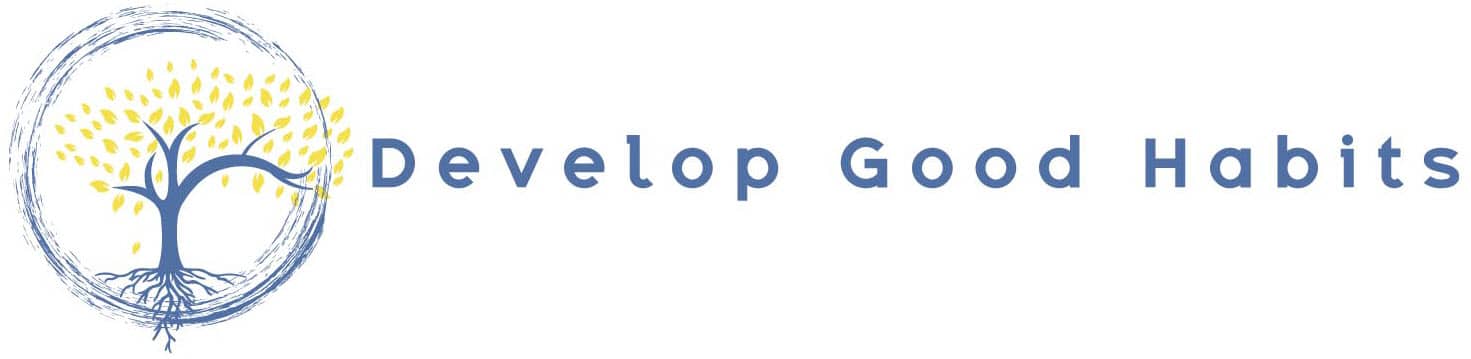I hope you enjoyed Master Todoist. In this small companion website, I've included a few bonuses that will help you fully integrate this app into your daily routine.
Here are just a few things you'll get:
Links and Resources
How to Plan Your Weekly Schedule [A Case Study]
As I discussed in The Anti-Procrastination Habit, the simplest way to plan your weekly schedule is to start with your “big rocks,” and then fit everything else into your calendar.
In this bonus, I will provide a simple 5-step example of how to schedule your week using my calendar as a case study example.
#1. Start with Your Appointments
First, review your week and block off time to complete those scheduled meetings, appointments, and obligations that require you to be somewhere at an exact time.
Generally speaking, there is no flexibility with these blocks of times, so they need to be scheduled first.
For instance, I typically use the green color to signify the large blocks of time where I take care of my son, yellow color for any appointments or meetings that I have that week, and purple for appointments that my wife wants me to know about.
Here's how all this looks on my calendar:

#2. Add Your “Biggest Rocks” First
As a reminder, my current five focuses (in order of priority) are:
- being present with friends and family;
- completing an IRONMAN race;
- writing and marketing my books;
- increasing web traffic to my blog, DevelopGoodHabits.com, and converting these visitors into email subscribers;
- fixing and updating sections of my home.
I have a good amount of flexibility with 4 out of 5 of these projects because I set my own hours. But I also prefer that none of these goals conflict with one another.
Specifically, my goal every week is to make sure that goal #2 (the IRONMAN race) doesn't intrude into goal #1 (being present with family and friends). So I always schedule the “big rock” of training for an IRONMAN first where it doesn't create conflict in my personal life.
Here's how this looks:
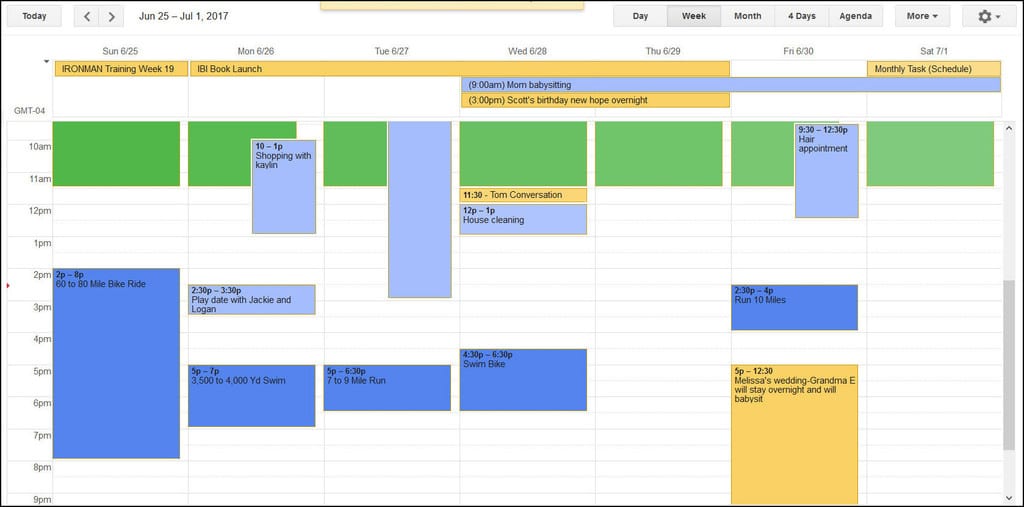
#3. Add Other “Big Rocks”
After scheduling the biggest rock into your life, you should look for other time blocks that can be dedicated to other important activities. For me, this means scheduling at least one hour of writing every day (goal #3).
Since I have to take care of my son in the morning (and hate getting up before 6:30), I simply schedule out blocks of time where I can find them during the week.
Here's how this looks:
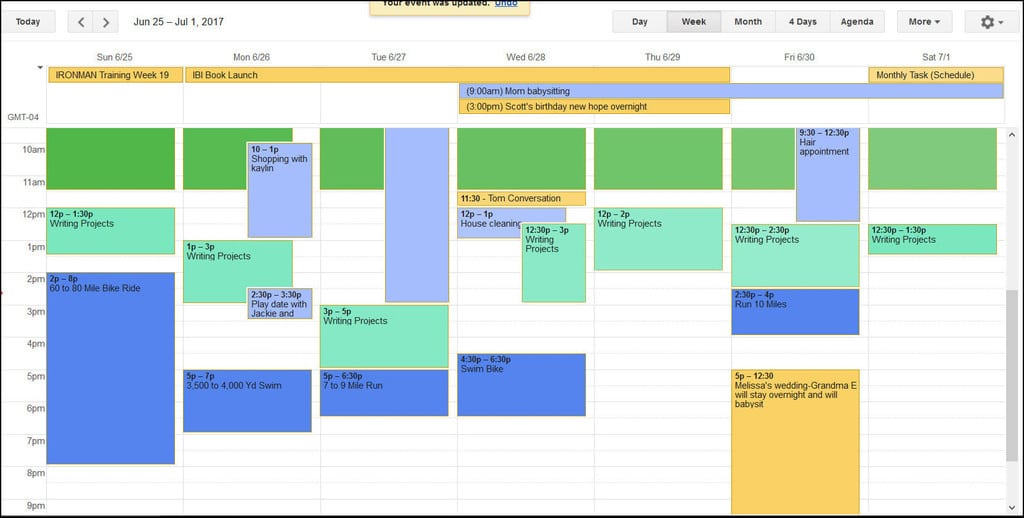
#4. Put “Theme Days” on Your Calendar
Theme days help you batch similar tasks together where you focus on a single aspect of your life. Unfortunately, I can't dedicate an entire day to one activity, but what I'll typically do is schedule one to two hours in my mornings to work on a single aspect of my business. (This usually happens when my son is napping.)
Here's how this looks:
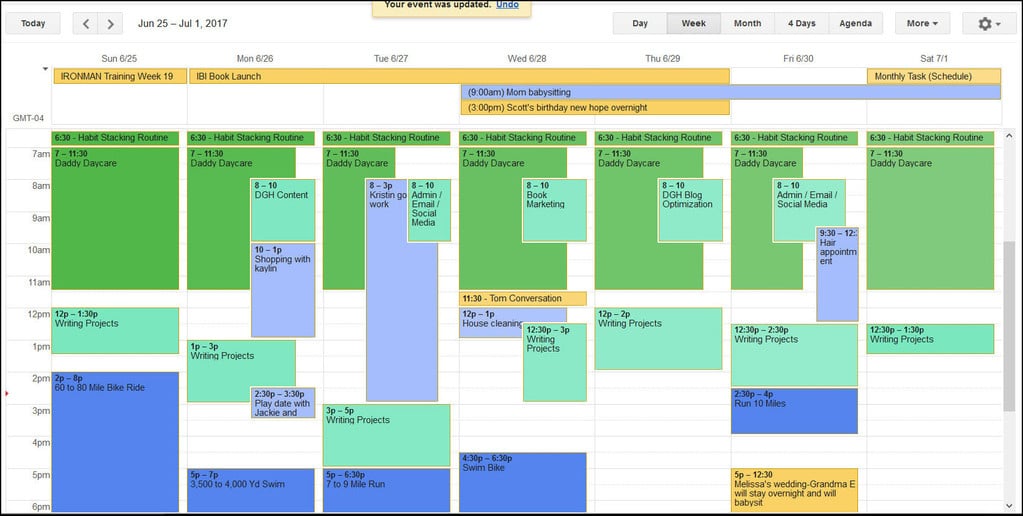
#5. Add Those Pebbles Into Your Schedule
As a reminder, the “pebbles” of your schedule are the tasks that are important, but are secondary to everything else. This means they will only be scheduled after you've blocked off time for the important stuff.
For instance, after scheduling my writing time, I'll go back over my calendar to schedule blocks of time to work on those important and urgent tasks. When scheduling, I'll add blocks for: the theme day, additional writing, flex time, and random administrative tasks.
Here's how this looks:
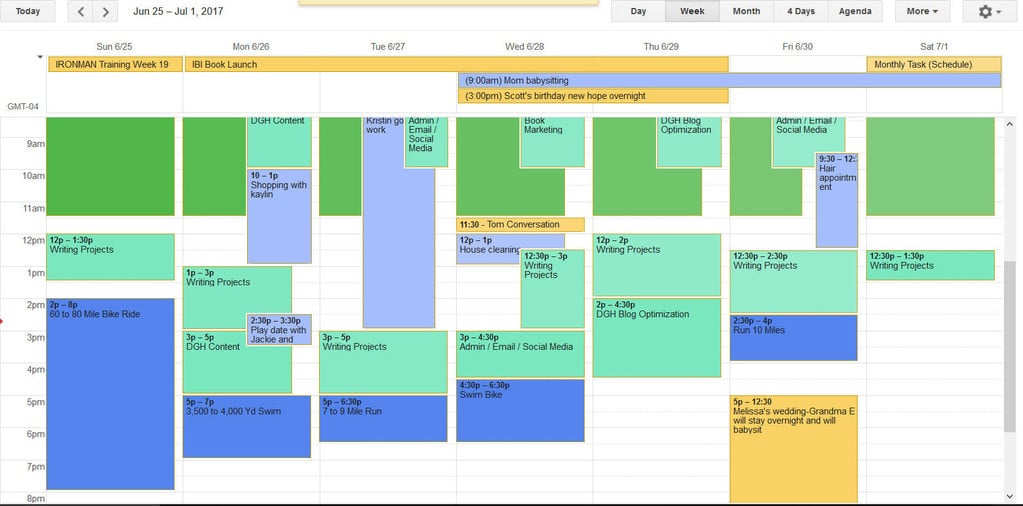
Well, that's a brief example of my weekly schedule!
I won't lie and say that it's a perfect representation of how to use the time blocking technique. But the lesson here is that you should always think critically about your important tasks and make sure that they are scheduled before anything else!
All Screenshots from Master Todoist
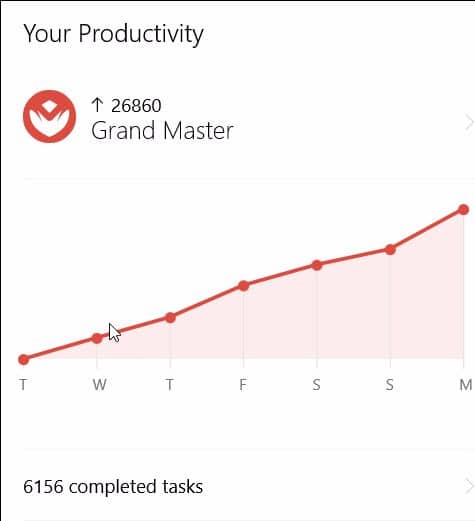
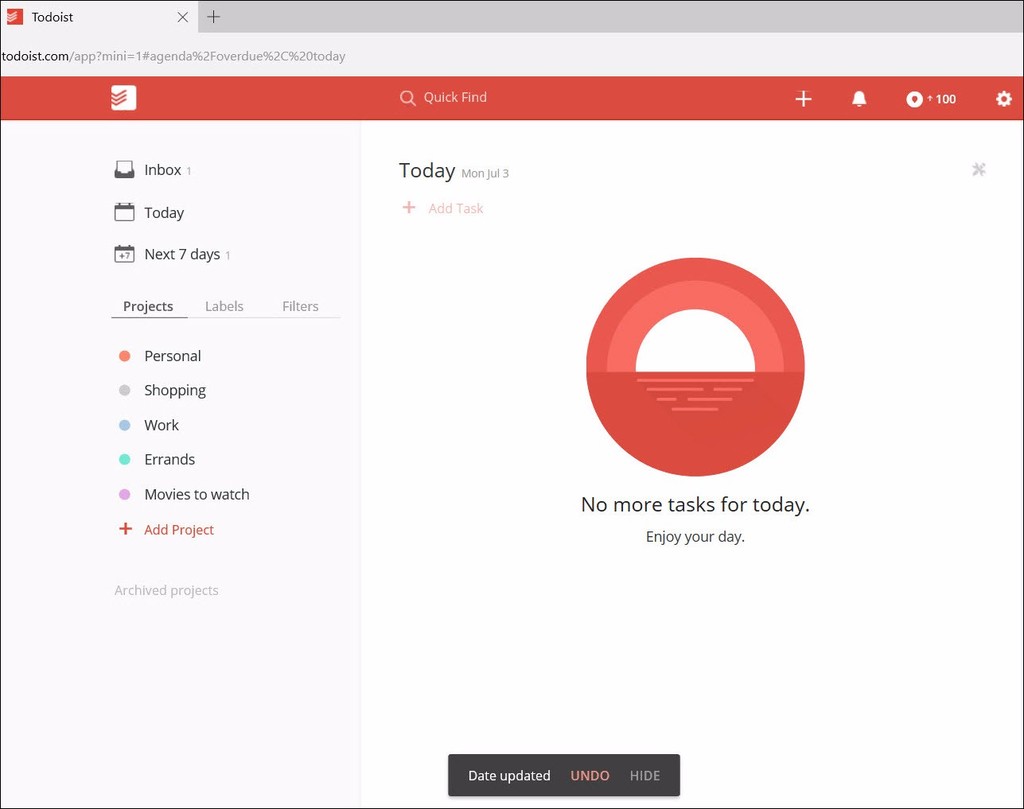
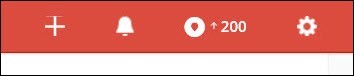
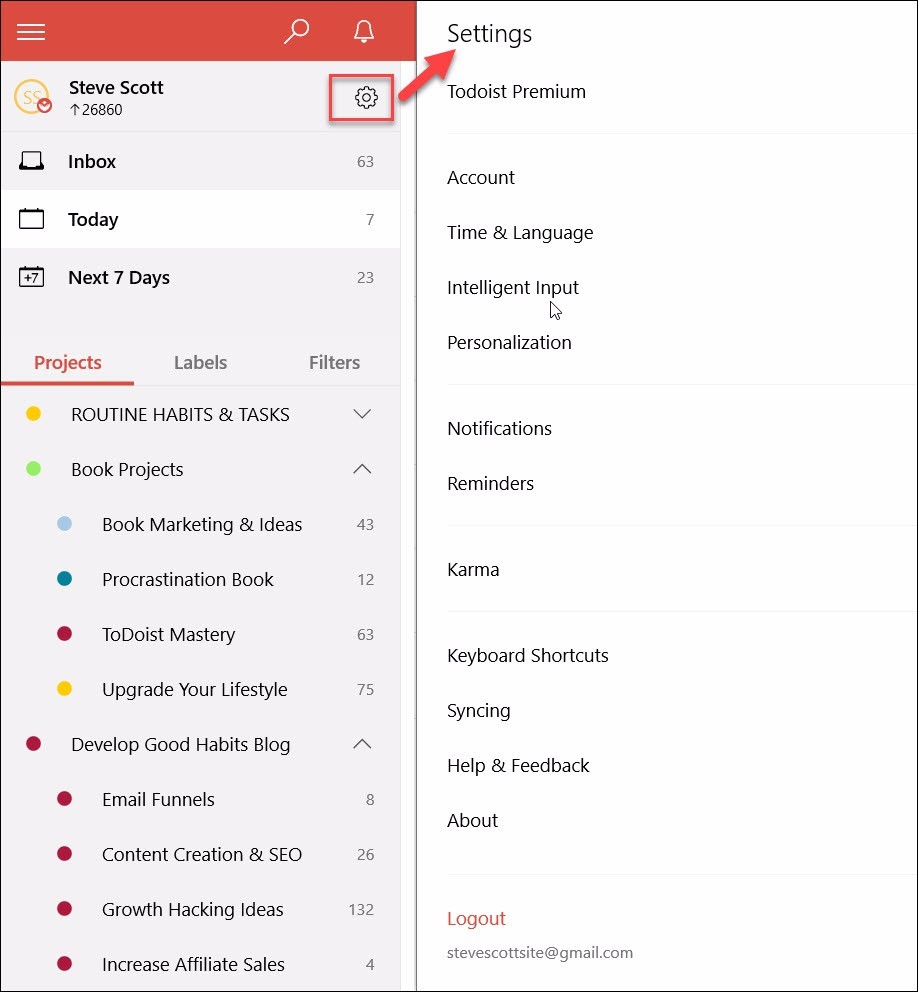

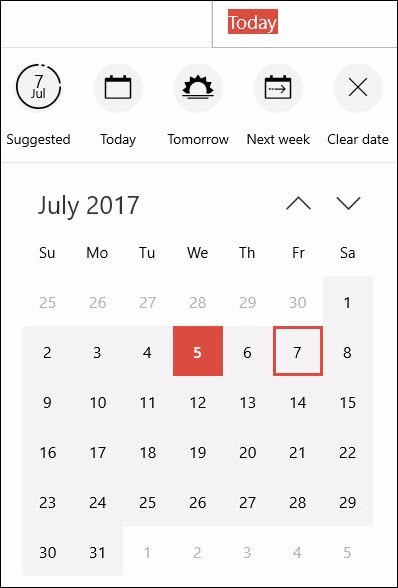

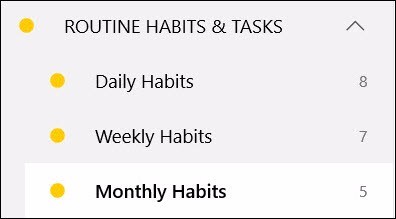
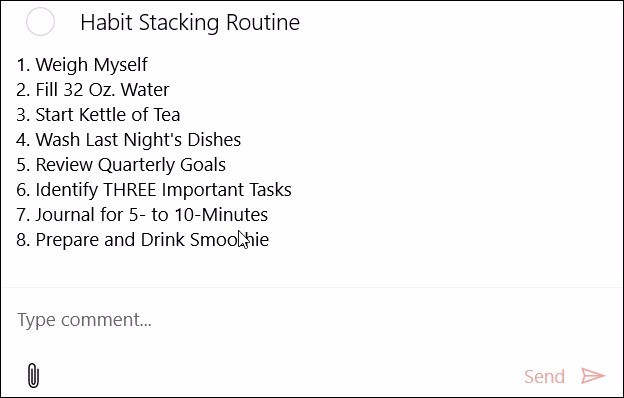
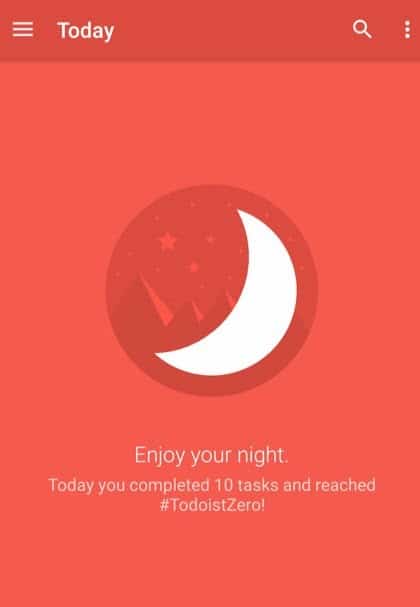
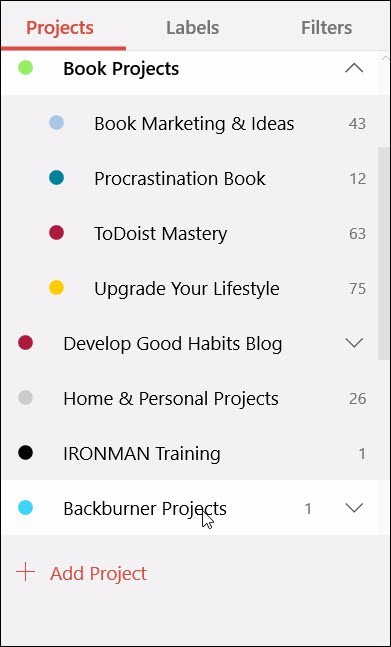
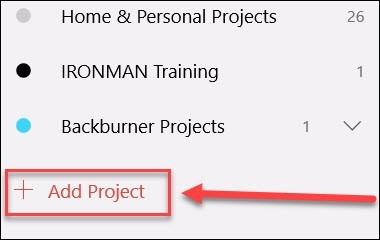
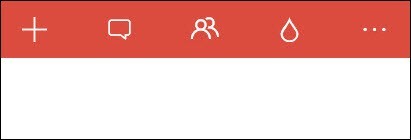
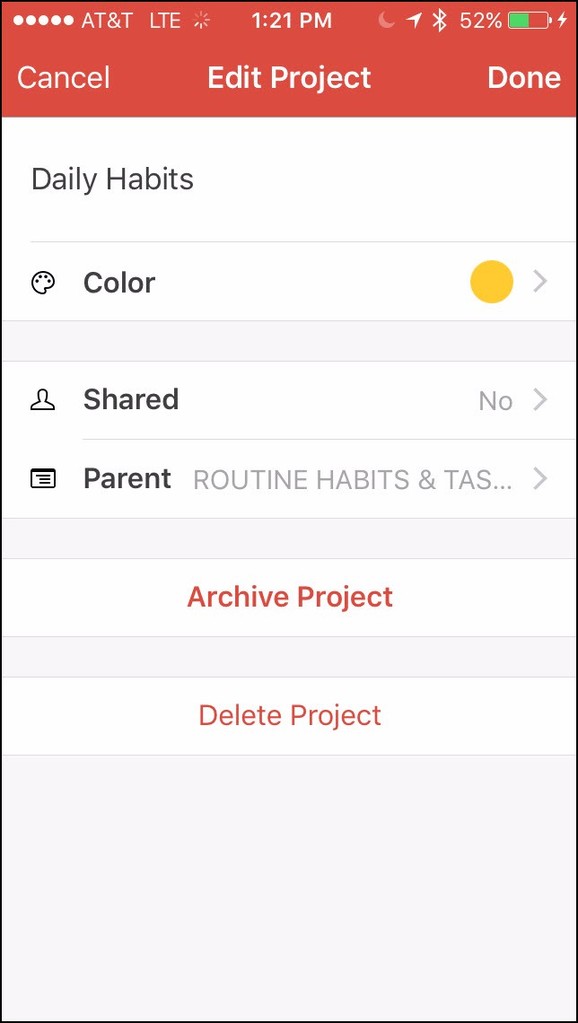
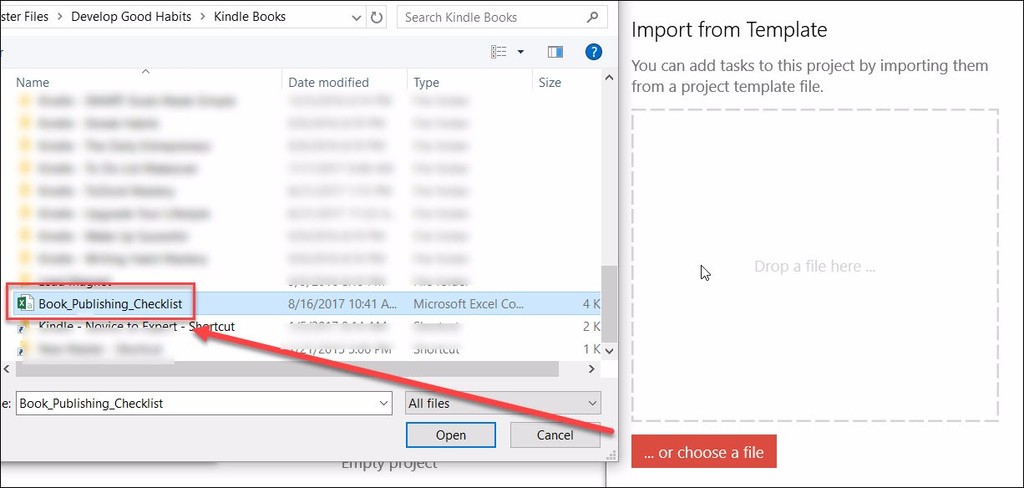
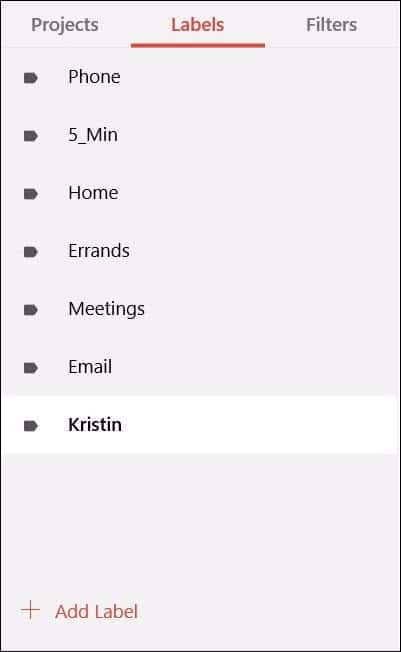
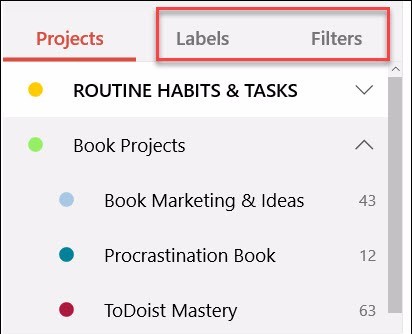
[Video] An Overview of Master Todoist
In this video, Steve provides a brief overview of the Todoist app including an explanation of Karma, the three screens you'll see for upcoming tasks (inbox, today, and Next 7 Days), projects and tasks.
[Video] Tasks: The Basic Feature of Todoist
In this video, Steve talks about the core feature of Todoist — tasks. He will walk you through the different types of tasks, including calendar appointments, habits, inbox tasks, and project-specific tasks. Also, he shows you how to edit tasks by adding comments, multimedia files, and setting a reminder.
[Video] Projects: The Simple Feature for Organizing Your Tasks
In this video, Steve talks about projects. Specifically, he dives into the benefit of using “parent projects,” how to limit your focus by focus on one project at a time and a simple way to organize all these folders.
[Video] Settings: How to Customize Your Todoist Experience
In this video, Steve goes over the settings of the Todoist app. He shows you how you can access account information, change the language, personalize the look of the app, find keyboard shortcuts, and change your Karma settings.